If you’ve ever wondered how to create a website using HTML and CSS, you’re not alone. In today’s digital age, knowing how to create a basic website is an invaluable skill. Whether you’re planning to launch your first website or just want to understand the building blocks of the web, this beginner-friendly guide will walk you through the entire process.
In this tutorial, we’ll explain how to create a webpage using HTML, style it using CSS, and even introduce you to responsive web design. By the end, you’ll have a simple, functional site coded from scratch.
Why Learn HTML and CSS First?
Before diving into frameworks and CMSs, it’s essential to understand the core technologies powering every website:
- HTML (HyperText Markup Language) structures the content
- CSS (Cascading Style Sheets) handles the design and layout
Learning how to build a website with HTML and CSS gives you full control over every element.
Tools You Need
To get started with creating a website with HTML, you only need:
That’s it. No fancy software required.
Step 1: Create a Project Folder
Create a new folder on your desktop and name it my-first-website. Inside this folder, create two files:
index.htmlstyle.css
This will be the foundation of your html only website.
Step 2: Writing Your First HTML Page
Open index.html in Notepad or VS Code and add the following:
<!DOCTYPE html>
<html lang="en">
<head>
<meta charset="UTF-8">
<meta name="viewport" content="width=device-width, initial-scale=1.0">
<title>My First Website</title>
<link rel="stylesheet" href="style.css">
</head>
<body>
<header>
<h1>Welcome to My Website</h1>
</header>
<nav>
<ul>
<li><a href="#">Home</a></li>
<li><a href="#">About</a></li>
<li><a href="#">Contact</a></li>
</ul>
</nav>
<main>
<section>
<h2>About This Site</h2>
<p>This is a simple example of **how to create website using HTML and CSS**.</p>
</section>
</main>
<footer>
<p>© 2025 My First Website</p>
</footer>
</body>
</html>This HTML document includes the basic structure necessary for how to make a HTML website.
Step 3: Adding CSS for Styling
Now, open style.css and add the following styles:
body {
font-family: Arial, sans-serif;
line-height: 1.6;
margin: 0;
padding: 0;
background-color: #f4f4f4;
}
header, footer {
background-color: #333;
color: white;
text-align: center;
padding: 1em;
}
nav ul {
display: flex;
justify-content: center;
background: #444;
list-style: none;
margin: 0;
padding: 0;
}
nav ul li {
margin: 0 15px;
}
nav ul li a {
color: white;
text-decoration: none;
}
main {
padding: 20px;
}
section {
background: white;
padding: 20px;
border-radius: 5px;
box-shadow: 0 2px 5px rgba(0,0,0,0.1);
}This demonstrates how to design a web page using HTML and CSS together to make it visually appealing.
Step 4: Making It Responsive
Responsive design ensures your website looks good on all devices. Here’s how to implement responsive web design in CSS:
@media (max-width: 600px) {
nav ul {
flex-direction: column;
}
nav ul li {
margin: 10px 0;
}
}This small addition makes your layout mobile-friendly, an important aspect of nice responsive websites.
Step 5: Previewing Your Website
Open your index.html file in a web browser. That’s it! You’ve just learned how to make a website with HTML, and you’ve styled it using CSS.
Bonus: Adding Cool HTML Codes for Your Website
Want to spice things up? Here are a few cool HTML codes for a website:
Add a Button:
<button onclick="alert('Hello, world!')">Click Me</button>Embed a YouTube Video:
<iframe width="560" height="315" src="https://www.youtube.com/embed/dQw4w9WgXcQ" frameborder="0" allowfullscreen></iframe>These are great enhancements to try in your html & css project.
Additional Beginner HTML and CSS Projects
Once you’re comfortable with the basics, try building:
- A personal portfolio site
- A simple blog layout
- A product landing page
These are excellent beginner HTML and CSS projects to build your skills.
Final Thoughts
Learning how to create a site in HTML is a gateway to web development. With just a few lines of code, you can go from an idea to a published site.
The more you practice, the more confident you’ll become. From this foundational project, you can expand into JavaScript, frameworks, and backend development.
Remember: all great websites begin with a blank index.html file.
FAQs
Can I create a website using just HTML and CSS?
Yes, HTML and CSS are enough to create static websites. For dynamic functionality, you’ll need JavaScript.
How do I make my website live?
You can use free hosting platforms like GitHub Pages or paid ones like Netlify, Vercel, or traditional hosting services.
What is the best text editor for HTML and CSS?
VS Code, Sublime Text, and Atom are great options, but even Notepad will work for basic projects.
Do I need to learn JavaScript to build a website?
Not initially. You can create complete static websites with just HTML and CSS. JavaScript is needed for interactivity.
How long does it take to learn HTML and CSS?
With consistent practice, you can get comfortable with the basics in a few weeks.
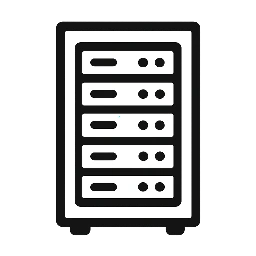
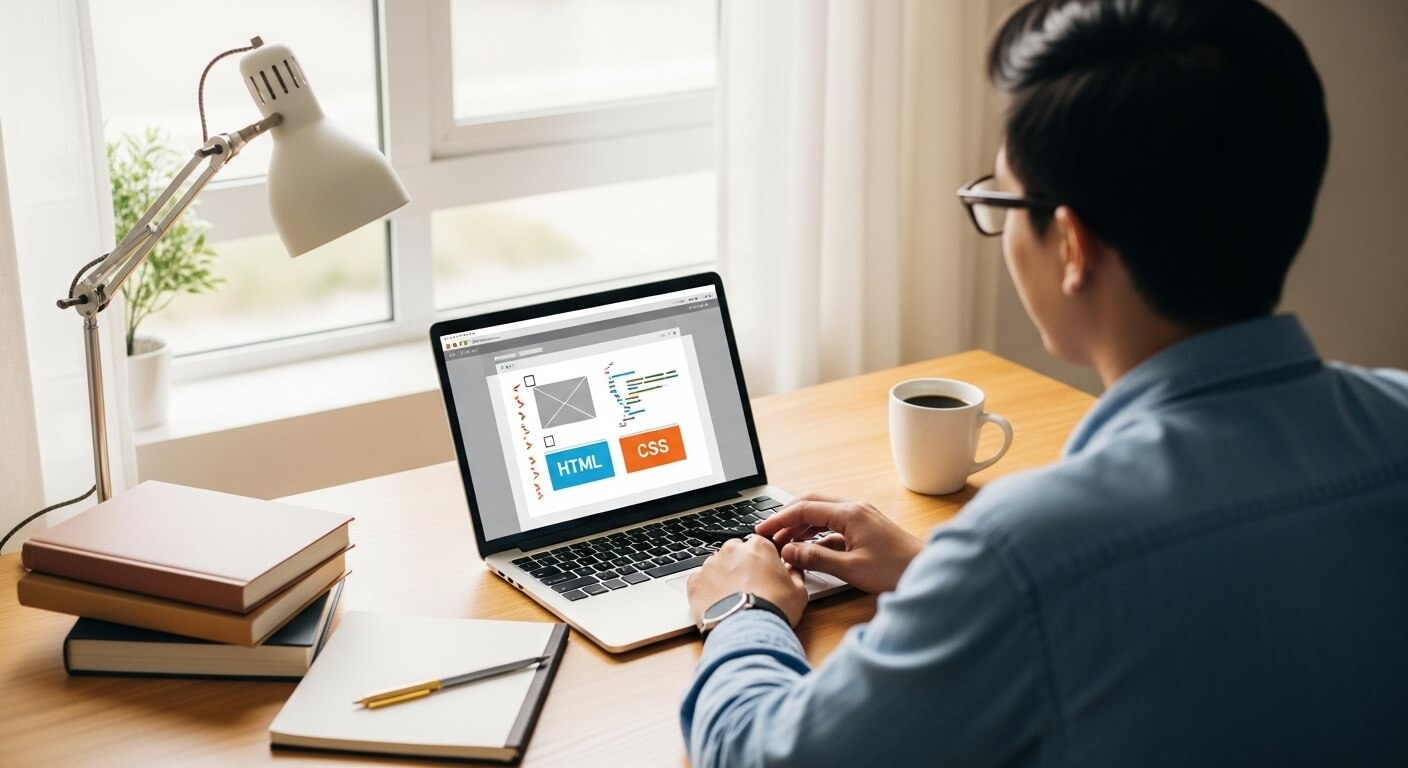
Leave a Reply