Web development relies heavily on HTML tags to structure, present, and annotate content. While many developers are familiar with commonly used tags like <div>, <p>, or <a>, there are also semantic tags like <ins> that serve more specialized but important roles. This article delves deep into the <ins> tag—what it is, when to use it, and how it relates to tags like <del>, <u>, and <embed>.
What is the <ins> Tag in HTML?
The <ins> tag, short for “inserted”, is used to mark content that has been inserted into a document, typically in the context of revisions or edits. This tag is especially useful in collaborative editing tools or version-controlled content like wikis, changelogs, and online documents.
Full Form of ins Tag
INS = Inserted
Why Use the <ins> Tag?
Using the <ins> tag allows browsers and assistive technologies to identify content that is newly added. It’s semantically correct and improves the accessibility and clarity of your HTML documents.
Syntax of the <ins> Tag
<ins datetime="2025-06-28">This is newly inserted text.</ins>Attributes:
datetime(optional): Specifies the date and time the text was inserted.cite(optional): A URL pointing to a document that explains the change.
Example of Using the <ins> Tag
Here’s how you can use it to show changes in content:
<p>The original sentence was <del>not available</del> <ins datetime="2025-06-28">now available</ins>.</p>This example highlights that “not available” was removed and replaced with “now available”.
ins vs del Tag in HTML
Both <ins> and <del> are used to track changes in content.
| Tag | Meaning | Example Use |
|---|---|---|
<ins> | Inserted text | Added a new paragraph |
<del> | Deleted text | Removed outdated pricing |
<p>Old Price: <del>$100</del> <ins>$90</ins></p>HTML Tags Related to <ins>
Understanding the context of <ins> becomes clearer when we compare it with similar or related tags:
HTML <u> Tag (Underline)
Used for stylistic underlining, not semantic insertion.
<p><u>This text is underlined</u></p>Difference:
<u>is presentational<ins>is semantic and contextual
HTML <span> with CSS
Another way to underline or highlight content without semantics.
<p><span style="text-decoration: underline;">Underlined text</span></p>When to Use the <ins> Tag
Here are the best use cases for the ins tag:
- Change Tracking: Show edits in content (especially in wikis or blog edits).
- Version Control Interfaces: Highlight updated or inserted code.
- Legal or Contractual Texts: Clarify what has been added to a document.
How to Style the <ins> Tag with CSS
By default, browsers render <ins> with an underline. But you can customize its style:
<style>
ins {
text-decoration: none;
background-color: #e0ffe0;
color: green;
font-weight: bold;
}
</style>
<p>This is an <ins>inserted section</ins> of the content.</p>Use of ins with JavaScript
Here’s how you might dynamically insert text using JavaScript:
<p id="editArea">Original content.</p>
<script>
const p = document.getElementById('editArea');
p.innerHTML += ' <ins datetime="2025-06-28">Appended with ins tag.</ins>';
</script>Which Tag is Used to Insert Content in HTML?
The answer is: <ins>
Unlike generic tags like <span> or <div>, <ins> explicitly communicates semantic meaning—something new was inserted into the document.
HTML Embed Tag vs. Ins Tag
Let’s clarify the confusion some developers might have between the <embed> and <ins> tags:
| Feature | <embed> | <ins> |
|---|---|---|
| Purpose | Embeds multimedia content (e.g. videos) | Marks inserted textual content |
| Use | <embed src="file.mp4"> | <ins>New text</ins> |
| Context | Visual/audio | Semantic markup |
How to Use Multiple <ins> Tags in HTML
<p>
<ins>First update</ins>,
<ins>Second update</ins>,
<ins>Third revision</ins>
</p>Useful for documents with multiple insertions at different points.
Which Tag is Used to Underline Text in HTML?
There are two options:
<u>– purely visual<ins>– for semantic text insertion, typically also underlined
Prefer <ins> when you want to indicate meaning behind the underline.
Accessibility and SEO Considerations
- Accessibility:
<ins>helps screen readers convey the importance of changes. - SEO: While not a ranking factor, semantic clarity helps search engines understand your content structure better.
ins Tag with datetime and cite Example
<p>
<ins datetime="2025-06-28" cite="https://example.com/revision-log">
New content inserted on June 28, 2025.
</ins>
</p>Common Mistakes Using the <ins> Tag
- Using
<ins>purely for visual styling—use CSS for that instead. - Nesting block-level elements directly inside
<ins>(it is an inline element). - Best practice: Use it inline and semantically.
Conclusion
The <ins> tag is a valuable tool in your HTML arsenal, especially for creating clear, accessible, and semantically meaningful content. Whether you’re building a content editor, revision system, or legal document, this tag helps clarify changes made to text. When paired with its sibling <del>, and compared against tags like <u> and <embed>, it becomes part of a powerful toolset for modern web developers.
Use it wisely to create not just good-looking websites—but meaningful and accessible ones.
FAQ – Frequently Asked Questions
What does the <ins> tag do in HTML?
It marks content that has been inserted into a document, typically for revisions or updates.
How is the <ins> tag different from the <u> tag?
<ins> has semantic meaning (inserted text), while <u> is purely stylistic (underlined text).
Can I style the <ins> tag?
Yes! You can use CSS to change its background, color, and text decoration.
Is <ins> supported in all browsers?
Yes, the <ins> tag is part of the HTML standard and supported by all modern browsers.
When should I use <del> instead of <ins>?
Use <del> when removing text, and <ins> when adding or inserting text.
Can I use <ins> for visual underlining only?
Technically yes, but it’s discouraged. Use CSS or the <u> tag for visual styling.
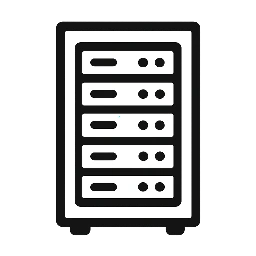

Leave a Reply