If you’re wondering how to convert a PDF to XML format, you’re not alone. Many professionals need to extract structured data from PDFs and convert it into a machine-readable format like XML. Whether you’re a developer, data analyst, or business user, this guide covers everything you need to know.
In this article, we’ll break down 7 powerful and easy methods to convert your PDFs to XML – with or without coding skills.
You may also like: How to View XML Document: 7 Effective Ways
Why Convert PDF to XML Format?
PDFs are great for presenting information, but not so great for data extraction or automation. On the other hand, XML (eXtensible Markup Language) is ideal for structured data storage, making it essential in fields like:
- Data analysis
- Enterprise applications
- Web services
- Software development
Knowing how to convert a PDF to XML format can save hours of manual data entry and streamline business workflows.
7 Best Methods on How to Convert a PDF to XML Format
Use Adobe Acrobat Pro DC
Adobe Acrobat Pro DC is one of the most reliable tools for PDF manipulation.
Steps:
- Open your PDF in Acrobat Pro.
- Go to File > Export To > XML 1.0.
- Save the file.
Pros: Accurate formatting, preserves data structure.
Cons: Requires a paid subscription.
Convert PDF to XML Using Online Tools
Several online converters offer quick solutions.
Popular tools:
- PDFTables – Upload your PDF and get structured XML.
- Zamzar – Free online converter with support for XML.
- Online2PDF – Offers batch conversion.
Steps:
- Upload your PDF.
- Choose XML as output.
- Download the converted file.
Pros: Free, no installation needed.
Cons: Privacy concerns, limited file size.
Use Python Libraries for Batch Conversion
If you’re technically inclined, Python offers excellent libraries:
- PyMuPDF
- PDFMiner
- lxml
# Simple example using PyMuPDF
import fitz
doc = fitz.open("sample.pdf")
with open("output.xml", "w") as f:
for page in doc:
text = page.get_text("xml")
f.write(text)
Pros: Ideal for automation and large volumes.
Cons: Requires coding knowledge.
Use Microsoft Power Automate (For Business Users)
Microsoft Power Automate allows business users to create workflows to extract PDF content and export to XML.
Steps:
- Create a flow that extracts PDF data.
- Use a connector like Encodian or Adobe PDF Services.
- Export structured data to XML.
Pros: No-code option for Office 365 users.
Cons: Requires a Power Automate license.
Convert PDF Forms to XML Using Adobe LiveCycle
Adobe LiveCycle is powerful for organizations using interactive PDFs.
Steps:
- Open form in LiveCycle.
- Use “Export Data” to XML.
- Save the file.
Pros: Great for PDF forms.
Cons: Enterprise-level software, complex.
Use Inkscape for Graphical PDFs
Inkscape is great if your PDF includes vector graphics or maps.
Steps:
- Open PDF in Inkscape.
- Save as “Plain SVG.”
- Use an SVG-to-XML converter tool.
Pros: Open-source.
Cons: Only works for graphical PDFs.
Manually Copy-Paste to an XML Editor
If all else fails, use manual methods for small documents.
Steps:
- Open PDF.
- Copy the relevant data.
- Paste and structure it manually in an XML editor (like Notepad++ or XMLSpy).
Pros: No tools needed.
Cons: Time-consuming.
Things to Consider Before You Convert a PDF to XML Format
- Structure of the PDF: Is it text-based, scanned, or graphical?
- Volume of files: Batch conversion may require automation.
- Data sensitivity: Avoid uploading sensitive files to online tools.
- Accuracy needed: Some methods may lose data fidelity.
Common Use Cases for PDF to XML Conversion
- Government or legal document archiving
- Financial reporting
- Healthcare data extraction
- E-commerce product feeds
- Web scraping pipelines
Conclusion: How to Convert a PDF to XML Format Efficiently
Knowing how to convert a PDF to XML format empowers you to take control of your data. Whether you choose manual conversion, online tools, or automated scripts, each method offers distinct benefits. Choose the one that best fits your use case, budget, and technical comfort.
With this knowledge, you can turn unstructured PDF content into useful, structured XML data ready for automation, analysis, or integration.
Final Tips
- Always test a few pages first.
- Validate your XML files for errors.
- Use tools that suit your technical level.
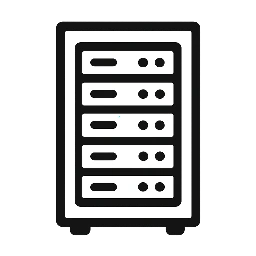
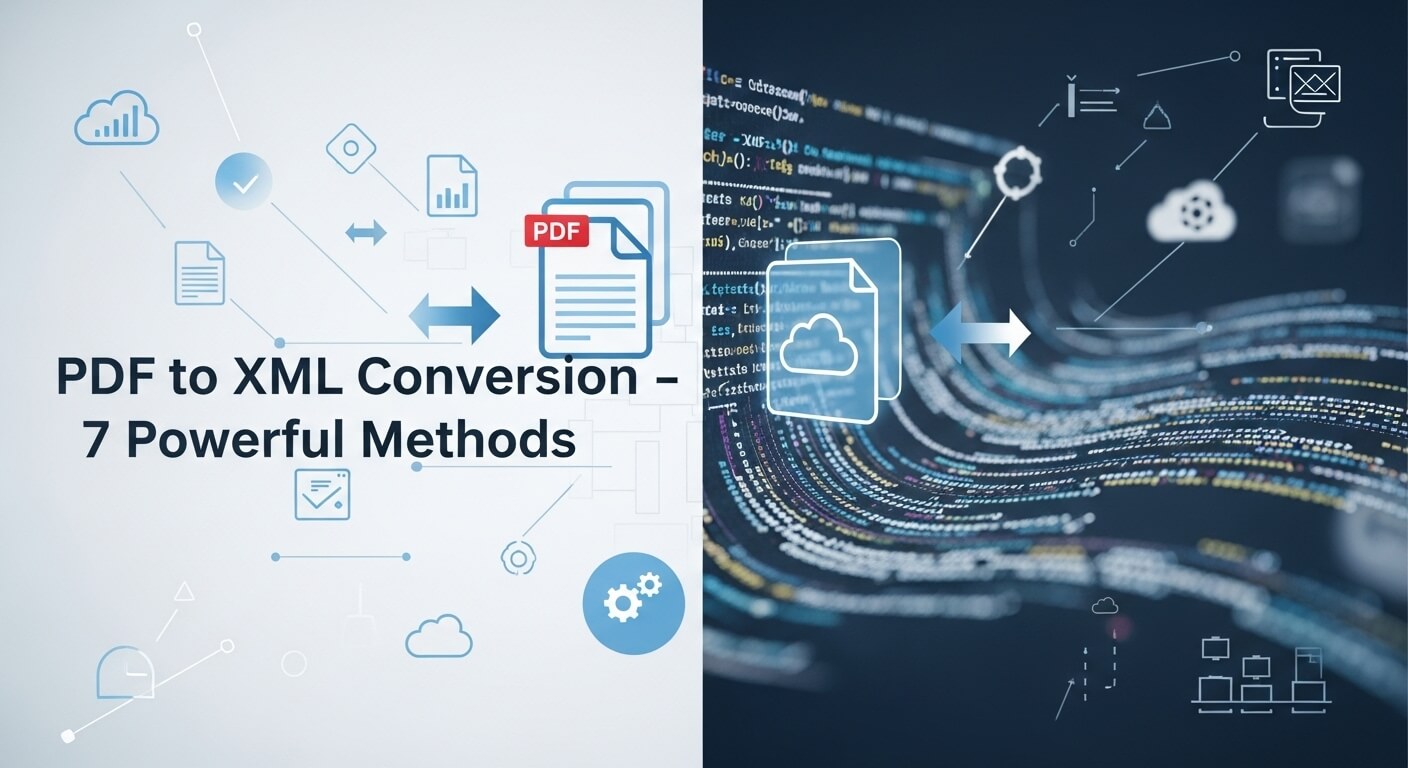
Leave a Reply