In the world of web development, HTML forms the backbone of any web page. One of the most fundamental elements in HTML is the anchor tag. Whether you’re a beginner or an experienced web developer, understanding how to use anchor tags effectively is essential for creating navigable, user-friendly websites. In this comprehensive guide, we’ll explore everything you need to know about the anchor tag, also known as the <a> tag, its attributes, best practices, and how it fits into modern web development.
What is an Anchor Tag in HTML?
The anchor tag, represented by the <a> tag in HTML, is used to define hyperlinks on a webpage. The anchor tag allows users to navigate from one page to another, or from one section of a page to another, by clicking on it. These hyperlinks can link to internal pages, external websites, or specific locations within the same page.
Here’s a basic example of an anchor tag that links to an external website:
<a href="https://www.example.com">Visit Example</a>In the above example, the anchor tag wraps around the text “Visit Example”, which will be clickable, directing the user to the URL https://www.example.com when clicked.
The Syntax of the Anchor Tag
The basic anchor tag syntax is straightforward. It follows this pattern:
<a href="URL">Link Text</a><a>is the opening tag.hrefis an attribute that specifies the destination of the link.Link Textis the clickable text that will appear on the page.</a>is the closing tag.
This syntax allows developers to create links that users can interact with, whether they are navigating within the same site or going to an entirely different website.
Attributes of the Anchor Tag
The anchor tag supports several important attributes that control how the link behaves and how it interacts with the user. Let’s go over the most common attributes.
href (Hypertext Reference)
The href attribute defines the target URL for the link. It is the most essential attribute of the anchor tag, as it points to the destination of the hyperlink. Here’s an example of how to use the href attribute:
<a href="https://www.example.com">Go to Example</a>In this example, the link will take the user to https://www.example.com when clicked.
target
The target attribute specifies where the linked document will open. The most common values for the target attribute are:
_self: Opens the link in the same frame (default behavior)._blank: Opens the link in a new tab or window._parent: Opens the link in the parent frame._top: Opens the link in the full body of the window.
For example, if you want to open a link in a new tab, you can use the target="_blank" attribute:
<a href="https://www.example.com" target="_blank">Visit Example</a>title
The title attribute provides additional information about the link. When a user hovers over the link, the text in the title attribute will appear as a tooltip. This can be helpful for improving accessibility or providing extra context to the link.
<a href="https://www.example.com" title="Click to visit Example website">Visit Example</a>rel
The rel attribute defines the relationship between the current document and the linked document. It is particularly important for security when linking to external websites. Some common values include:
noopener: Ensures that the new page cannot access the window object of the linking page.noreferrer: Prevents the browser from sending the referrer information to the linked page.
Here’s an example using rel="noopener noreferrer" for security:
<a href="https://www.example.com" target="_blank" rel="noopener noreferrer">Visit Example</a>id and class
The id and class attributes are used to style the anchor tag with CSS or to target it with JavaScript. For instance, you can style a specific link differently using the class attribute:
<a href="https://www.example.com" class="highlight-link">Visit Example</a>In the above code, you can target the highlight-link class in your CSS to apply custom styles to this link.
Best Practices for Using the Anchor Tag
When working with anchor tags in web development, it’s important to follow best practices to ensure usability, accessibility, and security. Here are some tips:
Use Descriptive Link Text
Avoid using generic link text like “Click Here” or “Read More.” Instead, provide descriptive and meaningful text that tells users what they can expect by clicking the link. For example:
<a href="https://www.example.com">Learn more about web development</a>Open External Links in a New Tab
When linking to external websites, it’s generally a good idea to open the link in a new tab. This keeps users on your website while still allowing them to explore external content. Use the target="_blank" attribute to achieve this.
Optimize for SEO
Anchor text plays a significant role in SEO. Use keywords in your anchor text to improve your site’s search engine ranking. For example:
<a href="https://www.example.com/web-development" title="Web Development Tutorials">Web Development Tutorials</a>4. Ensure Accessibility
Make sure that the links are accessible to all users, including those who rely on screen readers. Use clear and descriptive link text, and consider adding aria-label attributes for extra context where needed.
5. Avoid Overuse of Links
Too many links on a single page can confuse users and harm SEO. Be strategic in your use of anchor tags, and make sure that each link has a clear purpose.
How to Create a Hyperlink in HTML
Creating a hyperlink in HTML is incredibly simple and involves wrapping an anchor tag around text or an image. Here’s the most common method to create a hyperlink:
<a href="https://www.example.com">Visit Our Website</a>This creates a link that will take the user to https://www.example.com when clicked.
Linking to a Specific Section on the Same Page
Anchor tags can also be used to navigate to specific sections on the same page. This is achieved by using anchor links with IDs. Here’s an example:
<!-- Link to the section -->
<a href="#about">Go to About Section</a>
<!-- The target section -->
<h2 id="about">About Us</h2>When the user clicks the link, they’ll be taken directly to the section with the id=”about”.
Common Mistakes to Avoid with Anchor Tags
1. Incorrect or Missing href Attribute
If the href attribute is missing, the anchor tag will not function as a hyperlink. Ensure that the href attribute is always specified for links.
<!-- Missing href -->
<a>Visit Example</a>2. Opening Links in the Same Tab Without Warning
If you link to an external website, always consider whether you want to open the link in the same window or a new tab. It’s often best practice to open external links in a new tab with target="_blank".
Overusing anchor tags for non-link purposes
Avoid using anchor tags for actions that aren’t related to navigation. For example, don’t use anchor tags for buttons or other interactive elements. Use the appropriate HTML elements like <button> or <div> for such cases.
Conclusion
The anchor tag is a fundamental element in HTML that allows web developers to create interactive and navigable websites. Whether you’re linking to an external website, navigating between sections of the same page, or optimizing your website for better SEO, understanding how to use anchor tags effectively is crucial. By following the best practices outlined in this guide, you’ll be able to create more efficient, accessible, and user-friendly websites.
FAQs
What is an anchor tag in HTML?
An anchor tag in HTML, represented by the <a> tag, is used to create hyperlinks, allowing users to navigate between different pages or sections within a webpage.
What is the difference between <a> and anchor tags?
There is no difference—<a> is simply the tag used to create an anchor or hyperlink in HTML.
Are anchor tags good for SEO?
Yes! Anchor text plays a vital role in SEO by helping search engines understand what the linked page is about. Using descriptive, relevant keywords in your anchor text can help improve SEO rankings.
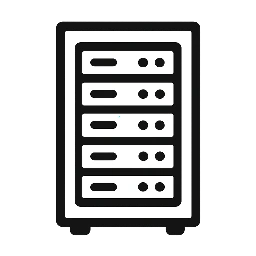
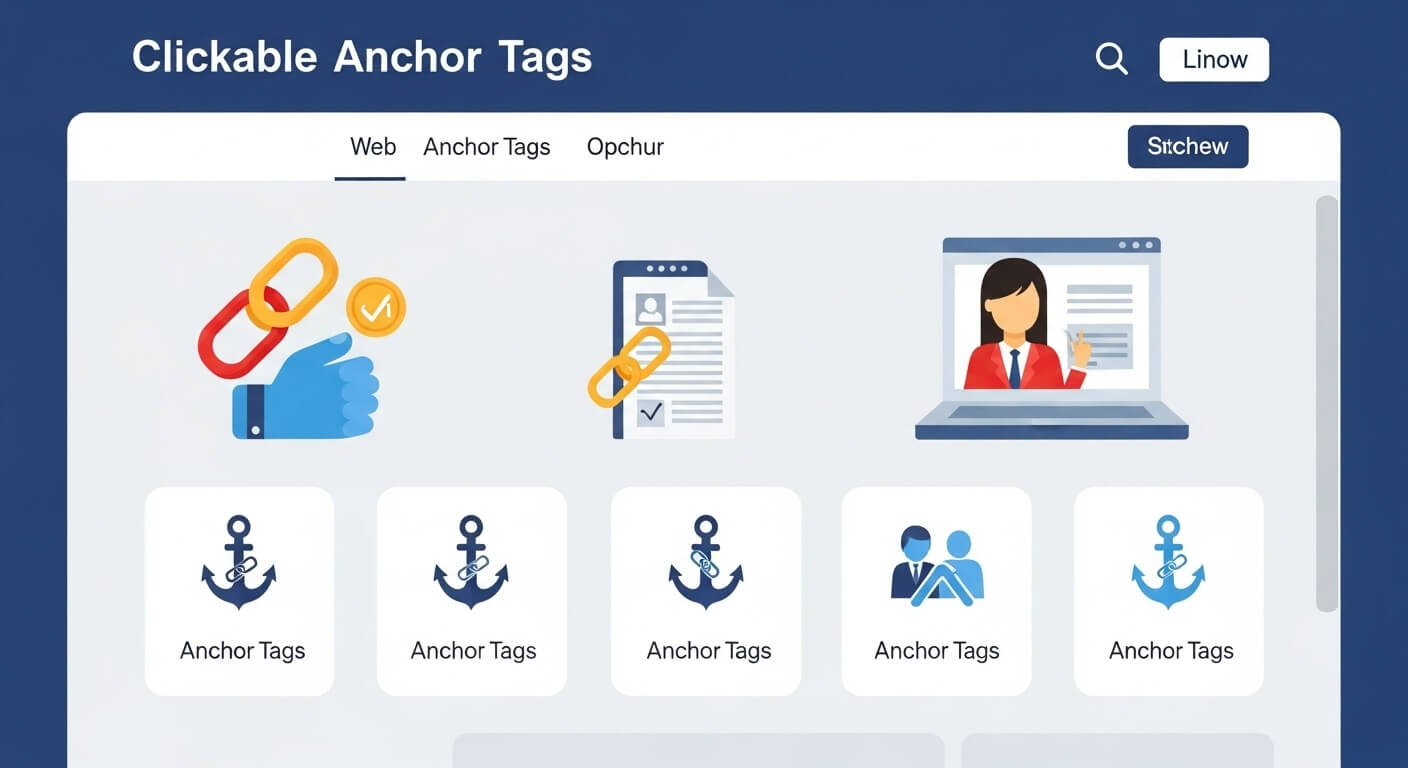
Leave a Reply