Embedding multimedia such as images, videos, and audio in your website is essential for creating engaging, informative, and interactive content. Whether you’re building a portfolio, blogging platform, or commercial website, knowing how to embed media files correctly is a crucial skill for any web developer or content creator.
In this article, we’ll walk you through how to display media content in HTML, including how to:
- Embed images from local files or URLs
- Create clickable image links
- Display inline media with CSS
- Embed video and audio players
- Handle media playback with JavaScript
We’ll also address common errors like image not showing in HTML or video embed restricted for this domain.
Embedding Images in HTML
1. Basic Image Embedding
To display an image in an HTML page, use the <img> tag:
<img src="images/photo.jpg" alt="My Photo" width="500" height="300">This is how to display an image in HTML from a folder. The src attribute points to the image path, and alt provides a text alternative.
Example:
<img src="assets/banner.jpg" alt="Radio Coms Header 500px by 600px" width="500" height="600">2. Create Link for Image (Hyperlinked Image)
Want the image to be clickable?
<a href="https://example.com">
<img src="images/clickable.jpg" alt="Click Me">
</a>This is how to make an image a hyperlink or create a link to an image.
3. Inline Image Styling and Alignment
Want to control how the image appears inline? Use CSS:
<img src="images/profile.jpg" alt="Profile" style="display: inline-block; max-width: 100%; vertical-align: middle;">This approach satisfies inline max width for img tag, inline images are still loading, and inline style on img tag.
To align an image in HTML, use text-align on the parent or float:
<style>
.centered {
text-align: center;
}
</style>
<div class="centered">
<img src="image.jpg" alt="Centered Image">
</div>4. Advanced Image Handling with JavaScript
To show photo in JavaScript from URL, try this:
<input type="text" id="imgUrl" placeholder="Enter image URL">
<button onclick="loadImage()">Show Image</button>
<div id="preview"></div>
<script>
function loadImage() {
const url = document.getElementById('imgUrl').value;
document.getElementById('preview').innerHTML = `<img src="${url}" alt="Loaded Image" style="max-width: 100%">`;
}
</script>Covers:
- show photo in JavaScript
- create an image URL
- how to make a URL for a picture
5. CSS Targeting for <img>
To target an image in CSS, use selectors:
img {
border-radius: 10px;
border: 2px solid #ccc;
}Or with a specific class:
img.featured {
max-width: 100%;
box-shadow: 0 0 10px rgba(0,0,0,0.2);
}6. Common Image Embedding Issues
Q: Why is my image not displaying in HTML?
Check:
- File path (
src) - Case sensitivity
- File extension
- Browser security settings
Error message like imageerror: the requested resource isn't a valid image often means a broken or incorrect URL.
Embedding Videos in HTML
1. Basic HTML5 Video Tag
<video width="640" height="360" controls>
<source src="video.mp4" type="video/mp4">
Your browser does not support the video tag.
</video>This is the modern way of embedding a video, with playback controls and browser support.
Use controls to show controls of video in browser default.
2. Embed YouTube Videos (iframe)
<iframe width="560" height="315"
src="https://www.youtube.com/embed/VIDEO_ID"
title="YouTube video player" frameborder="0"
allowfullscreen></iframe>3. Responsive Video Embeds
<div style="position: relative; padding-bottom: 56.25%; height: 0;">
<iframe src="https://www.youtube.com/embed/VIDEO_ID"
style="position: absolute; top: 0; left: 0; width: 100%; height: 100%;"
frameborder="0" allowfullscreen></iframe>
</div>Useful when using embed video iframe size relative to screen size.
4. Handling Video Playback Errors
If the video file is not found, verify:
- Path is correct
- File format supported (e.g., mp4, webm)
- MIME type is correct
With JavaScript:
<video id="myVideo" controls>
<source src="video.mp4" type="video/mp4">
</video>
<script>
const video = document.getElementById('myVideo');
video.onerror = () => {
alert("Video not found or failed to load.");
};
</script>Embedding Audio in HTML
<audio controls>
<source src="audio.mp3" type="audio/mp3">
Your browser does not support the audio tag.
</audio>To play an embedded track, this is all you need.
How to Create Image or Video URLs
You can host your media on platforms like:
- Imgur
- Google Drive (public link)
- Cloudinary
- Your own website hosting
To create an image URL, upload and get the direct link to the .jpg, .png, etc. This also covers:
- how to make an image URL
- how to upload image in website
- change image to url
Conclusion
Embedding images, videos, and audio in your web pages can dramatically improve user experience, retention, and engagement. With just a few lines of HTML and CSS, you can present content that’s both visually rich and interactive.
Remember to always optimize your media, provide fallback content, and test across browsers.
If you’ve ever wondered:
- How do I embed a video?
- How to make image a URL?
- Why is my image not showing in HTML?
Now you’ve got the answers.
FAQs: Embedding Multimedia in HTML
What does img mean in text?
“Img” is short for “image”, especially in HTML or online messaging.
What is img format?
Image formats include .jpg, .png, .gif, etc., each suited for different use cases.
What does embedding a video do?
It allows you to display and play videos directly on your website instead of linking out.
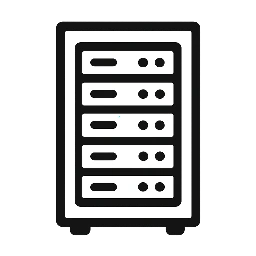

Leave a Reply