Changing the color of text is one of the most basic yet essential aspects of web design. Whether you’re building a minimalist landing page or a dynamic e-commerce platform, knowing how to change text color in CSS is crucial. In this comprehensive guide, we’ll explore multiple ways to change the text color in CSS, including examples and practical tips to make your website pop.
Why Text Color Matters
Text color isn’t just about aesthetics. It plays a vital role in user experience, accessibility, and brand identity. Correct color usage ensures readability, emotional impact, and consistent visual communication. If you’re wondering how to change font color in CSS effectively, this guide is your perfect starting point.
1. Basic Syntax: How to Change Text Color in CSS
To change font color in CSS, the color property is used. This is the most straightforward method and works across all HTML text elements.
Code Example:
/* Using color names */
p {
color: red;
}
/* Using HEX value */
h1 {
color: #333333;
}
/* Using RGB value */
span {
color: rgb(0, 128, 0);
}
/* Using HSL value */
div {
color: hsl(200, 100%, 50%);
}These methods demonstrate various ways to apply color styling to your text in code.
2. Inline CSS Method
If you’re editing a single element and don’t want to write external CSS, you can apply styles directly inside HTML using the style attribute.
Code Example:
<p style="color: blue;">This is an inline-styled paragraph.</p>Use this method sparingly to avoid cluttering your HTML.
3. Internal and External CSS
For better structure and maintainability, internal or external CSS is recommended.
Internal CSS Example:
<head>
<style>
h2 {
color: darkorange;
}
</style>
</head>External CSS Example:
/* styles.css */
.body-text {
color: #4CAF50;
}<p class="body-text">Styled via external CSS.</p>Using external stylesheets allows you to change font colors across your website efficiently.
4. Using CSS Variables for Dynamic Color Styling
Modern CSS lets you define variables, which can be reused throughout your stylesheets. Perfect for managing brand colors.
Code Example:
:root {
--primary-color: #6200ea;
}
h3 {
color: var(--primary-color);
}This approach simplifies updates and promotes consistent color styling across large projects.
5. Changing Text Color on Hover
Adding interactivity with hover effects can enhance the user experience.
Code Example:
a {
color: black;
text-decoration: none;
}
a:hover {
color: crimson;
}This makes links more dynamic and visually appealing.
6. Tailwind CSS: Utility-First Color Styling
If you use a framework like Tailwind CSS, changing font color is even faster using utility classes.
Code Example:
<p class="text-red-500">Tailwind-styled red text.</p>Tailwind enables rapid font change color adjustments with readable class names, ideal for a tail white label project or scalable design systems.
7. Accessibility Considerations
Always ensure sufficient contrast between your text and background. Use tools like WebAIM’s contrast checker and prefer WCAG-compliant color palettes.
Bad text color can make content unreadable, especially for users with visual impairments. Changing text color CSS isn’t just style—it’s a usability factor.
8. Tips for Best Practices
- Avoid using too many colors
- Use color variables for consistency
- Combine with font-weight and size for emphasis
- Always test on multiple devices
- Document your color styler strategy
Conclusion
Whether you’re a beginner or experienced developer, mastering how to change text color in CSS gives you control over the visual tone of your site. Use this guide as a practical resource for changing font color in clean, accessible, and maintainable ways. From basic inline styles to advanced frameworks like Tailwind, now you know exactly how to make your text in code shine.
Remember: color styling is not just decoration; it’s communication.
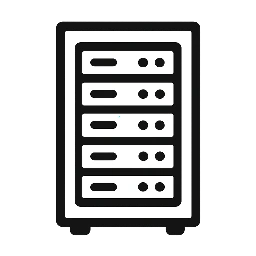
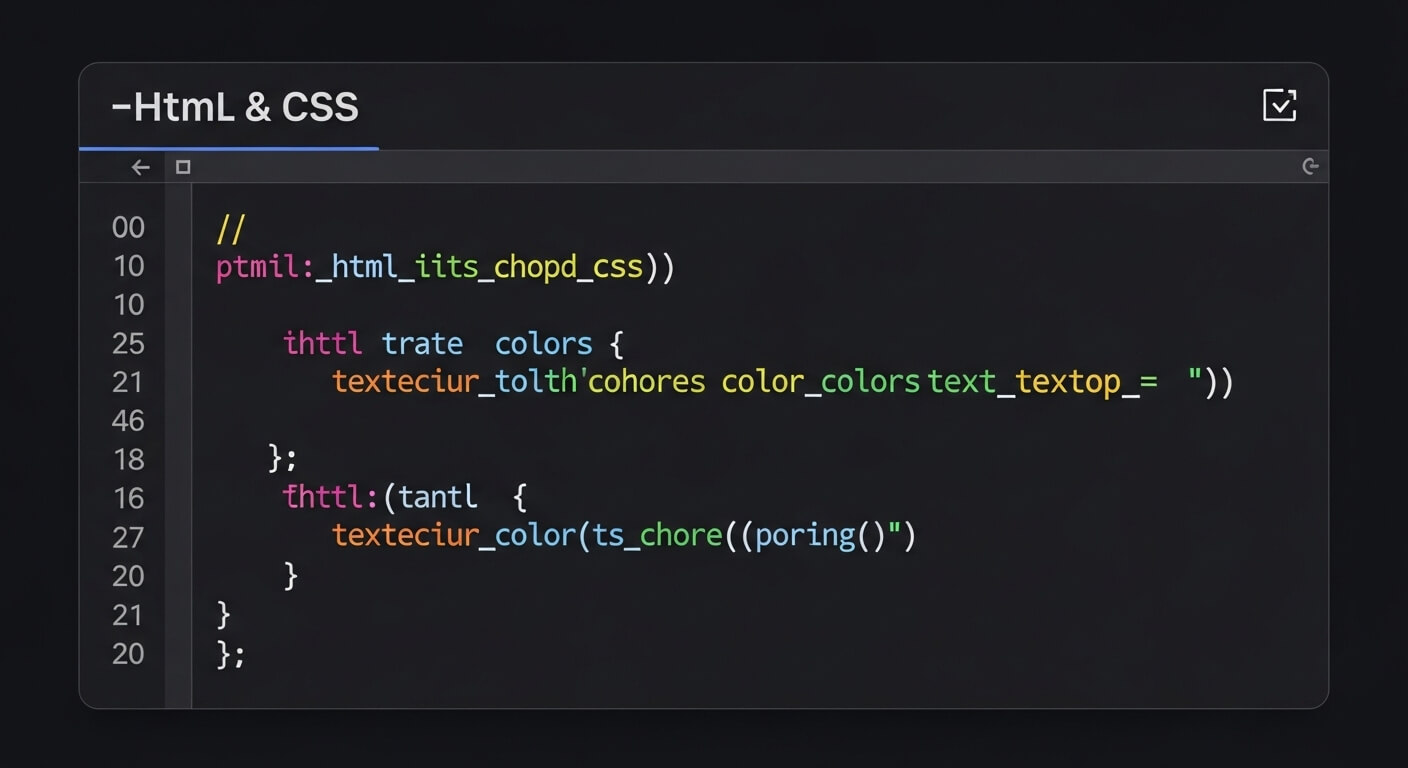
Leave a Reply