If you’re wondering how to create a link to a website, you’re in the right place. Creating clickable links is an essential skill in today’s digital world—whether you’re a blogger, web designer, marketer, or simply someone sharing content online.
In this comprehensive guide, we’ll walk you through 7 powerful and easy ways to create website links that are functional, SEO-friendly, and visually appealing. You’ll also learn common mistakes to avoid, and tools that can help speed up your linking process.
Why Knowing How to Create a Link to a Website Matters
Hyperlinks are the backbone of the internet. They connect one page to another and help users navigate content easily. Whether you’re linking to a blog post, product page, or external resource, a well-crafted link boosts both usability and SEO.
According to Moz, internal and external linking is crucial for site structure and SEO health.
Read more also: Is HTML Hard to Learn? Here’s the Honest Truth
How to Create a Link to a Website in HTML
If you’re editing raw HTML, this is the basic format for a hyperlink:
<a href="https://www.example.com">Visit Example</a>Breakdown:
hrefspecifies the destination URL.- The text between
<a>and</a>is the anchor text—the visible part users click on.
This is especially useful if you’re customizing a WordPress site or building from scratch.
Using WordPress to Create Links
If you’re using WordPress, creating a hyperlink is even easier:
- Highlight the text you want to link.
- Click the 🔗 link icon in the toolbar.
- Paste your URL.
- Hit Enter or click Apply.
Pro Tip: Always check the “Open link in a new tab” option if linking to external sites.
How to Create a Link to a Website in Google Docs or MS Word
You can add links in documents too:
- Google Docs: Select text > Right-click > Click “Insert link” > Paste URL.
- MS Word: Select text > Press
Ctrl + K(Cmd + K on Mac) > Enter the URL.
This makes sharing resources in reports or schoolwork much more effective.
Creating Image Links
Sometimes, you want an image to link to a webpage. Here’s the HTML:
<a href="https://www.example.com">
<img src="image.jpg" alt="Description">
</a>This is great for banners, product thumbnails, or visual navigation.
How to Create a Link to a Website on Social Media
Platforms like Facebook, Twitter, and LinkedIn let you paste a URL directly into your post. Most will auto-generate a clickable preview.
On Instagram, you can only post links in your bio (unless you have access to the link sticker in Stories).
Best Practices When Creating Website Links
Use Descriptive Anchor Text
Avoid “Click here.” Use descriptive phrases like “Download our SEO guide” or “Read the full article on backlinks.”
Shorten Long URLs
Use tools like Bitly or TinyURL to clean up your links.
Use HTTPS URLs
Secure URLs (https://) are better for SEO and user trust.
Check for Broken Links
Use tools like Broken Link Checker to avoid dead links that hurt UX and SEO.
Common Mistakes to Avoid When Creating Links
- Linking to broken or outdated pages
- Overstuffing a page with too many links
- Using vague anchor text
- Not checking mobile compatibility
- Forgetting to set links to open in a new tab (for external sites)
Final Thoughts on How to Create a Link to a Website
Learning how to create a link to a website isn’t just a technical skill—it’s a cornerstone of effective communication and SEO. Whether you’re blogging, building a business site, or sharing content on social media, these tips will help you create clean, user-friendly, and Google-approved links.
Need more help? Check out Google’s official Link Guidelines for best practices.
Frequently Asked Questions
What is the easiest way to create a link to a website?
Use your CMS or text editor’s built-in link tool—just highlight the text, click the link icon, and paste the URL.
Can I create links on my phone?
Yes! Most apps and website editors now support hyperlinking via mobile.
Are all links good for SEO?
No. Use high-quality, relevant links. Spammy or broken links can harm your SEO.
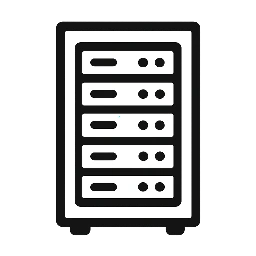
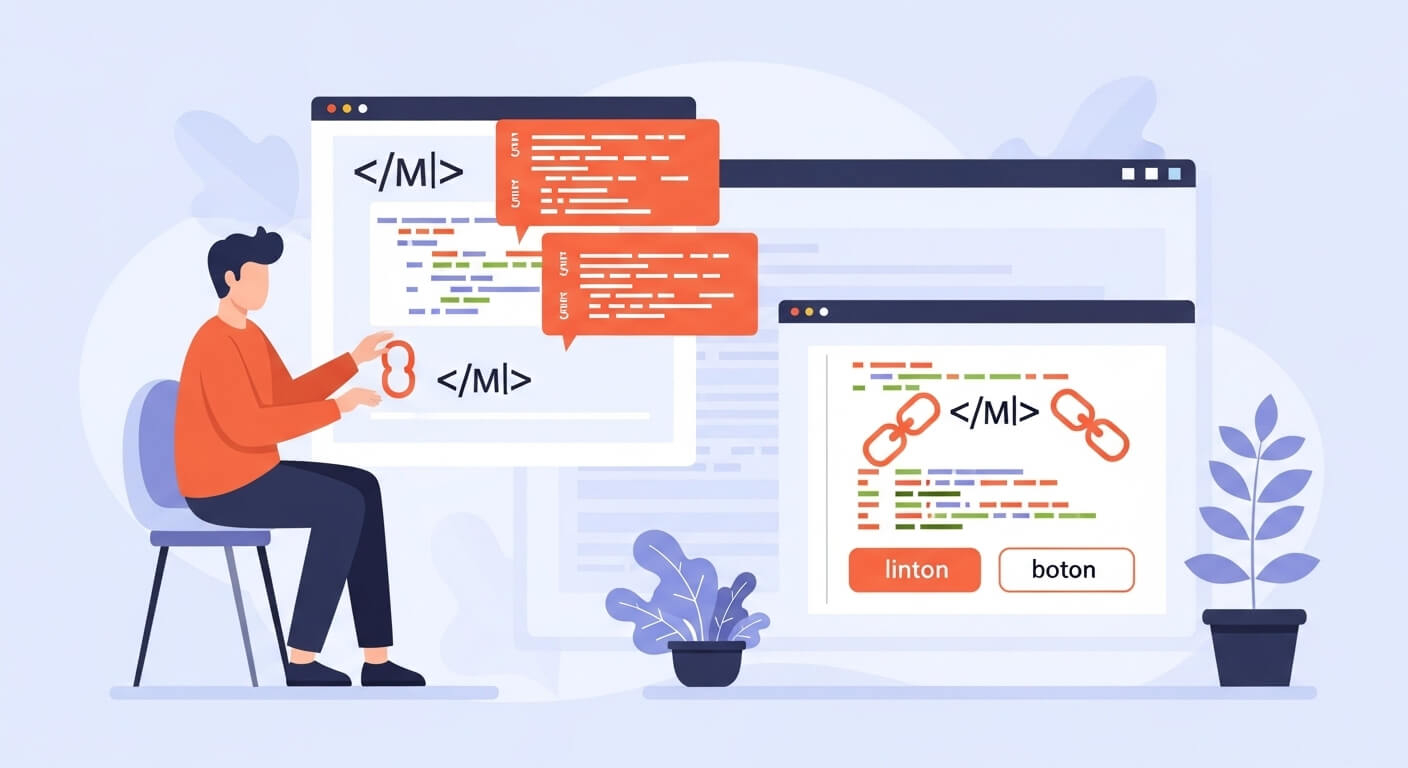
Leave a Reply