An accordion is a UI pattern where sections expand and collapse to show or hide content. It’s popular in FAQs, menus, sidebars, and tab-like interfaces. This guide will cover:
- Basic HTML/CSS accordions
- Enhanced CSS accordion menu
- Interactive JavaScript accordion tabs
- Best SEO keywords integrated naturally
- Accessibility & responsive design tips
- FAQ at the end
1. Simple HTML + CSS Accordion
Let’s start with the basics—an accessible accordion using HTML and CSS only.
<!DOCTYPE html>
<html lang="en">
<head>
<meta charset="UTF-8" />
<meta name="viewport" content="width=device-width, initial-scale=1.0" />
<title>Simple CSS Accordion</title>
<style>
.accordion {
width: 100%;
max-width: 600px;
margin: 1rem auto;
border: 1px solid #ccc;
border-radius: 5px;
}
.accordion button {
width: 100%;
padding: 1rem;
background: #f7f7f7;
border: none;
text-align: left;
font-size: 1rem;
cursor: pointer;
}
.accordion button:after {
content: '+';
float: right;
}
.accordion button[aria-expanded='true']:after {
content: '−';
}
.accordion [role="region"] {
padding: 1rem;
border-top: 1px solid #ccc;
display: none;
}
.accordion [role="region"][data-state="open"] {
display: block;
}
</style>
</head>
<body>
<div class="accordion" id="faq">
<button aria-expanded="false" aria-controls="sect1">What is an accordion?</button>
<div id="sect1" role="region" aria-labelledby="sect1" data-state="closed">
<p>An accordion is a vertically stacked set of headings that reveal or hide content when clicked.</p>
</div>
<button aria-expanded="false" aria-controls="sect2">Why use CSS accordion?</button>
<div id="sect2" role="region" data-state="closed">
<p>Accordions help organize content, save page space, and enhance user experience.</p>
</div>
</div>
<script>
document.querySelectorAll('.accordion button').forEach(btn => {
btn.addEventListener('click', () => {
const expanded = btn.getAttribute('aria-expanded') === 'true';
btn.setAttribute('aria-expanded', !expanded);
const region = btn.nextElementSibling;
region.dataset.state = expanded ? 'closed' : 'open';
});
});
</script>
</body>
</html>
Sample output:
An accordion is a vertically stacked set of headings that reveal or hide content when clicked.
Accordions help organize content, save page space, and enhance user experience.
Key takeaways:
- Uses only HTML accordion, CSS, and minimal JS.
- Aria attributes ensure accessibility.
- No external libraries, mobile responsive, and search‑engine friendly.
2. Accordion Menu: Sidebar or Navigation
Now, let’s build a CSS accordion menu—ideal for sidebar navigation or mobile menus.
<!DOCTYPE html>
<html lang="en">
<head>
<meta charset="UTF-8" />
<meta name="viewport" content="width=device-width, initial-scale=1.0" />
<title>Vertical Accordion Menu</title>
<style>
.accordion-menu {
list-style: none;
padding: 0;
margin: 0;
width: 250px;
border: 1px solid #ddd;
}
.accordion-menu li {
border-bottom: 1px solid #ddd;
}
.accordion-menu a {
display: block;
padding: 0.75rem 1rem;
text-decoration: none;
color: #333;
cursor: pointer;
}
.accordion-menu input {
display: none;
}
.accordion-menu label {
display: block;
padding: 0.75rem 1rem;
background: #f2f2f2;
cursor: pointer;
}
.accordion-menu .submenu {
max-height: 0;
overflow: hidden;
transition: max-height 0.3s ease-out;
background: #fafafa;
}
.accordion-menu input:checked + label + .submenu {
max-height: 200px;
}
</style>
</head>
<body>
<ul class="accordion-menu">
<li>
<input type="checkbox" id="menu1" />
<label for="menu1">Products</label>
<ul class="submenu">
<li><a href="#">Laptops</a></li>
<li><a href="#">Phones</a></li>
<li><a href="#">Accessories</a></li>
</ul>
</li>
<li>
<input type="checkbox" id="menu2" />
<label for="menu2">Services</label>
<ul class="submenu">
<li><a href="#">Consulting</a></li>
<li><a href="#">Support</a></li>
</ul>
</li>
</ul>
</body>
</html>sample output:
Tips:
- Use checkbox hack for pure CSS solution.
- Ideal for sidebar accordion menu in web apps.
- Mobile-friendly, easy gradients or icons can be added.
3. Accordion Tabs: Hybrid UI
Accordion tabs blend accordions with tabbed interfaces. This is perfect for on-page nav or FAQs with multiple sections.
<!DOCTYPE html>
<html lang="en">
<head>
<meta charset="UTF-8" />
<meta name="viewport" content="width=device-width, initial-scale=1.0" />
<title>Accordion Tabs</title>
<style>
.accordion-tabs {
border: 1px solid #ccc;
border-radius: 4px;
overflow: hidden;
max-width: 600px;
margin: 2rem auto;
}
.accordion-tabs .tab-buttons {
display: flex;
flex-wrap: wrap;
}
.accordion-tabs button {
flex: 1;
padding: 1rem;
border: none;
background: #e9e9e9;
cursor: pointer;
font-size: 1rem;
}
.accordion-tabs button.active {
background: #ddd;
}
.accordion-tabs .content {
padding: 1rem;
display: none;
background: #fff;
}
.accordion-tabs .content.open {
display: block;
}
@media (max-width: 600px) {
.accordion-tabs button {
width: 100%;
text-align: left;
position: relative;
}
.accordion-tabs button:after {
content: '+';
position: absolute;
right: 1rem;
}
.accordion-tabs button.active:after {
content: '−';
}
}
</style>
</head>
<body>
<div class="accordion-tabs">
<div class="tab-buttons">
<button data-tab="t1">Overview</button>
<button data-tab="t2">Features</button>
<button data-tab="t3">Technical Details</button>
</div>
<div id="t1" class="content">Overview content goes here…</div>
<div id="t2" class="content">Features explanation…</div>
<div id="t3" class="content">Technical table/data…</div>
</div>
<script>
const tabs = document.querySelectorAll('.accordion-tabs button');
tabs.forEach(btn => {
btn.addEventListener('click', () => {
const target = document.getElementById(btn.dataset.tab);
const isOpen = target.classList.contains('open');
// Close all
document.querySelectorAll('.accordion-tabs .content').forEach(c => c.classList.remove('open'));
tabs.forEach(b => b.classList.remove('active'));
// Toggle current
if (!isOpen) {
target.classList.add('open');
btn.classList.add('active');
}
});
});
</script>
</body>
</html>Sample output:
Highlights:
- Combines accordion tabs with tabbed accordion UI.
- Transforms into a vertical accordion on mobile using CSS media queries.
- Clean UI, minimal JS, SEO‑optimized with heading tags and content.
4. Tips & Best Practices
a. SEO & Keyword Strategy
- Sprinkle accordion, accordion menu, accordion tabs, and accordion UI design across headings, subheads, and alt text.
- Use long-tail phrases in section intros, e.g., “how to create accordion using only HTML and CSS.”
- Ensure content is easy to read, well‑structured, and includes code blocks for better ranking.
b. Accessibility (a11y)
- Use
aria-expanded,role="region", and proper heading hierarchies. - Support keyboard navigation: Tab focus on buttons, Enter/Space to toggle.
- Ensure visible focus outlines.
c. Responsiveness
- Accordion patterns are naturally mobile-friendly.
- Use media queries to adapt accordion tabs to simpler vertical accordions on narrow screens.
d. Performance
- Prefer CSS-only solutions when animations are simple.
- Use
max-heighttransitions cautiously to avoid layout thrashing. - Lazy-load heavy content inside accordions only when expanded.
e. CSS Frameworks
- You can also implement these with Bootstrap, Tailwind, or Material UI.
- For pure CSS, just use utility-first frameworks or vanilla CSS to create responsive accordion design.
5. Additional CSS Tricks
Some fun enhancements:
Sliding Animations with max-height
.submenu {
max-height: 0;
overflow: hidden;
transition: max-height 0.4s ease;
}
input:checked + label + .submenu {
max-height: 500px; /* Adjust based on content */
}CSS Variables for Theming
:root {
--accordion-bg: #fafafa;
--accordion-header: #eee;
--accordion-accent: #008cba;
}
.accordion button {
background: var(--accordion-header);
color: var(--accordion-accent);
}clamp() for Fluid Text Sizes
button {
font-size: clamp(1rem, 2vw, 1.25rem);
}Summary Checklist
| Feature | HTML Only | CSS Only | JS Support | Accessible | SEO |
|---|---|---|---|---|---|
| Simple Accordion | ✅ | ✅ | Optional | ✅ | ✅ |
| Accordion Menu (Sidebar) | ✅ | ✅ | Optional | ⚠️ (add aria) | ✅ |
| Accordion Tabs (Hybrid) | ✅ | ✅ | ✅ | ✅ | ✅ |
Your Next Steps:
- Choose use case: FAQ, navigation, or tabbed content.
- Select implementation: Pure CSS, minimal JS, or full-fledged hybrid.
- Optimize for SEO: Use focused keywords like
CSS accordion,accordion menu,accordion tabs. - Test accessibility: Use keyboard only and screen-reader testing.
- Responsive design: Add media queries or utility classes.
Final Thoughts
Accordions are versatile, easy to implement, and enhance both UX and SEO. Whether you use a CSS accordion for FAQs, a vertical accordion menu for sidebar navigation, or the powerful accordion tabs pattern, you’re set to create dynamic and accessible UI components.
Let me know if you’d like code optimizations for frameworks like React or Vue, or implementations using Tailwind or Material Design!
Happy coding! ✨
6. Frequently Asked Questions (FAQ)
What’s the difference between accordion and tabs?
Tabs show one section at a time and usually work horizontally on desktop. Accordions stack sections vertically and toggle visibility. Accordion tabs hybridize both styles—tabs on large screens, accordion on mobile.
Can I make an accordion without JavaScript?
Absolutely! You can achieve it using the checkbox hack (<input type="checkbox">) with adjacent selectors in CSS. This method requires no JavaScript.
Are accordions SEO‑friendly?
Yes! Search engines index your full content since it’s present in HTML. Using headings (e.g., <h2>) inside accordion panels helps structure content and improve readability.
How do I make an accordion accessible?
Best practices include:
Buttons with aria-expanded="false" toggled to "true" when open.
Panels with role="region" and aria-labelledby pointing back to the button.
Ensuring keyboard focus and toggle functionality works with Enter/Space keypresses.
When should I use accordion tabs?
Use them to adapt content to different screen sizes:
Use tabs on wider screens (desktop).
Collapse to accordion on narrow screens (phone).
They work well for shipping pages, course outlines, or feature comparisons.
Can I animate accordion transitions smoothly?
Yes, using CSS transitions:
cssCopyEdit.panel { max-height: 0; overflow: hidden; transition: max-height 0.3s ease; } .panel.open { max-height: 300px; /* Enough to reveal content */ }
Note: height: auto can’t animate directly, so max-height is a workaround.
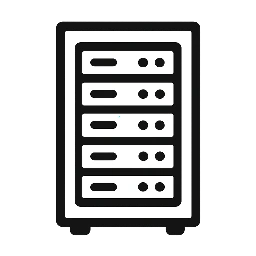
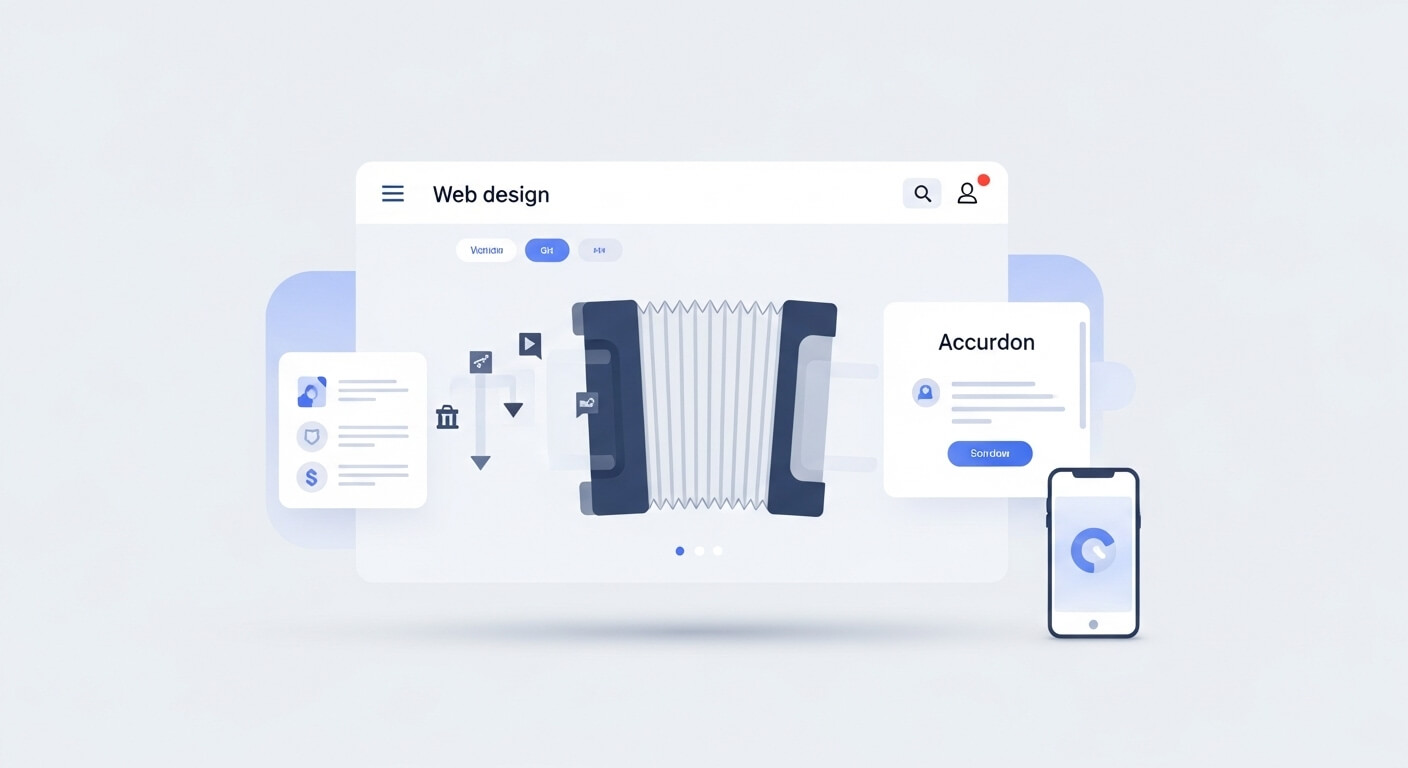
Leave a Reply