Colors are a fundamental part of web design. From background shades to button accents, the right color scheme can make or break your website’s visual appeal and usability. One of the most widely used formats for representing color on the web is the hex color code. In this deep dive, we’ll explore everything you need to know—from hexadecimal color codes, RGB color picker tools, and using tools like Google color picker, to actionable examples and best practices.
1. What Are Hex Color Codes?
A hex color code (short for hexadecimal color code) is a six-digit combination of letters and numbers preceded by a #, such as #FF5733. It defines the color’s red, green, and blue (RGB) components in base‑16:
#RRGGBBEach pair—RR, GG, BB—ranges from 00 to FF (0–255 in decimal). For example:
#FFFFFF→ white (FFis max value)#000000→ black#FFC0CB→ light pink (popular pastel shade)
Using hex codes in CSS is as simple as:
body {
background-color: #FFC0CB;
color: #333;
}This makes hex color easy to store, parse, and share across platforms.
2. Why Hexadecimal for Colors?
Using hexadecimal notation provides several advantages:
- Compactness: 6 characters instead of longer RGB decimals.
- Universality: Supported by all modern browsers and HTML/CSS standards.
- Precision: You can define any RGB color with 256 levels per channel.
- Consistency: Same format is used in graphic tools and code.
When you’re working on a web development project, you’ll often find hexadecimal color codes in your color picker, style guides, or downloaded from design tools.
3. Finding and Choosing Hex Color Codes
3.1 Online Hex Color Picker Tools
Need to pick the perfect hue? Use a hex color picker:
- ColorHexa – Comprehensive info and variations.
- HTML Color Picker – User-friendly with live hex and RGB conversions.
- Chrome DevTools color picker – Accessible via any web page’s stylesheet.
They help you visualize color, pick values, and instantly get codes. For example:
<input type="color" id="picker" value="#ffc0cb">
<script>
const picker = document.getElementById('picker');
picker.addEventListener('input', () => {
console.log('Hex:', picker.value);
});
</script>3.2 Google Colour Picker (Hidden Trick)
Did you know Google has a built-in colour picker? Just search:
google colour pickerYou’ll get an interactive picker that shows hex codes like #FFC0CB, RGB, and HSL. It’s super handy when you want a quick code without opening external tools.
3.3 Using “Color Code Picker” Browser Extensions
Extensions like ColorZilla or Eye Dropper allow you to click anywhere on your screen and get the exact hex code. This is a great way to match brand colors or sample from images.
4. Converting Between RGB and Hex Codes
Sometimes you get colors in rgb(255, 192, 203) format and need to convert them to hex:
Here’s a small JavaScript function:
function rgbToHex(r, g, b) {
return "#" + [r, g, b].map(x => {
const hex = x.toString(16);
return hex.length === 1 ? "0" + hex : hex;
}).join("");
}
console.log(rgbToHex(255, 192, 203)); // -> #ffc0cbAnd reverse:
function hexToRgb(hex) {
const [, r, g, b] = /^#?([a-f\d]{2})([a-f\d]{2})([a-f\d]{2})$/i.exec(hex);
return {
r: parseInt(r, 16),
g: parseInt(g, 16),
b: parseInt(b, 16)
};
}
console.log(hexToRgb('#ffc0cb')); // -> {r:255, g:192, b:203}5. Popular Hex Color Values
Some most used hex color codes for web design include:
| Color Name | Hex Code | RGB Equivalent |
|---|---|---|
| Pure Black | #000000 | rgb(0, 0, 0) |
| Pure White | #FFFFFF | rgb(255, 255, 255) |
| Light Pink | #FFC0CB | rgb(255, 192, 203) |
| Pure Red | #FF0000 | rgb(255, 0, 0) |
| Pure Green | #00FF00 | rgb(0, 255, 0) |
| Pure Blue | #0000FF | rgb(0, 0, 255) |
| Slate Gray | #708090 | rgb(112, 128, 144) |
| Gold | #FFD700 | rgb(255, 215, 0) |
Use these as building blocks or inspiration for your palette.
6. Working with Color in Web Apps
Hex codes aren’t just static CSS values—they power dynamic UIs too!
6.1 Live Hex Color Picker Example
Here’s a snippet combining user input with changing styles:
<label>
Choose main color:
<input type="color" id="colorPicker" value="#708090">
</label>
<p id="result">Current hex: #708090</p>
<script>
const picker = document.getElementById('colorPicker');
const result = document.getElementById('result');
picker.addEventListener('input', () => {
document.body.style.background = picker.value;
result.textContent = 'Current hex: ' + picker.value;
});
</script>Users get instant feedback when selecting colors—great for customization tools and themes.
7. Understanding Hex Shortcodes
When each component is a repeat, you can use 3‑digit shorthand:
/* Full form */
color: #aabbcc;
/* Equivalent shorthand */
color: #abc;This saves characters and is widely supported.
8. Hex Color Pitfalls
- Case Insensitivity:
#abcand#ABCare the same—choose one style and stay consistent. - Missing #:
#0F0F0Fvs0F0F0F. HTML requires the#. - Incorrect Length:
#FFF0Fis invalid—always 3 or 6 digits. - Accessibility: Ensure enough contrast (e.g. light text on dark backgrounds).
Use tools like WebAIM Contrast Checker to test.
9. Hex Codes in Real-World Projects
9.1 Color Scheme Generation
// Generate tints and shades from base hex
function shadeColor(hex, percent) {
const {r, g, b} = hexToRgb(hex);
return rgbToHex(
Math.min(255, Math.floor(r * (1 + percent))),
Math.min(255, Math.floor(g * (1 + percent))),
Math.min(255, Math.floor(b * (1 + percent)))
);
}
console.log(shadeColor('#708090', -0.2)); // Darker slate gray
Use this to build harmonious palettes with tints, shades, and tones.
9.2 Using Hex in Component Libraries
/* variables.css */
:root {
--primary: #FF5733;
--secondary: #708090;
--neutral: #FFFFFF;
}
/* component.css */
.button {
background-color: var(--primary);
border: 2px solid #333333;
}
Variables make it easy for theming across components.
10. Tools You Need: Color Picker & Code Utilities
- Google Colour Picker – Quick in-browser tool.
- HTML color picker – Live preview and matrix selection.
- RGB color picker – Choose RGB, auto-convert to hex.
- Color code picker extensions – Grab sample colors visually.
- ColorHexa, Paletton, Coolors – Advanced palette tools.
These boost productivity and help generate palettes, contrast ratios, and export values.
11. Inline HTML Usage with Hex Codes
Example HTML snippet:
<!DOCTYPE html>
<html>
<head>
<meta charset="utf-8">
<title>Hex Color Demo</title>
<style>
.highlight { color: #FFD700; }
.alert { background: #FF0000; color: #FFF; padding: 10px; }
</style>
</head>
<body>
<h1 class="highlight">Golden Headline</h1>
<p>This paragraph has no styling.</p>
<p class="alert">Danger alert with red background!</p>
</body>
</html>
This brings your palette to life with real examples.
12. Hex vs RGB vs HSL
- Hex color:
#FF5733 - RGB:
rgb(255, 87, 51) - HSL:
hsl(9, 100%, 60%)
Each has pros:
- Hex: compact and widely supported
- RGB: programmable channels
- HSL: intuitive for adjusting tone and saturation
Use whichever suits your workflow—but know how to convert.
13. Accessibility & Contrast
Ensure your colors are readable:
function getLuminance(hex) {
const {r, g, b} = hexToRgb(hex);
const a = [r, g, b].map(v => {
v /= 255;
return v <= 0.03928 ? v / 12.92 : ((v + 0.055)/1.055) ** 2.4;
});
return 0.2126 * a[0] + 0.7152 * a[1] + 0.0722 * a[2];
}
function contrastRatio(hex1, hex2) {
const L1 = getLuminance(hex1), L2 = getLuminance(hex2);
return (Math.max(L1, L2) + 0.05) / (Math.min(L1, L2) + 0.05);
}
console.log(contrastRatio('#ffffff', '#708090')); // ~3.9 (AA OK for large text)WCAG recommends at least 4.5:1 for normal text.
14. Summary of Benefits
- Precision: Full spectrum of colors
- Convenience: Quick to type and copy
- Compatibility: Supported natively in CSS, HTML, frameworks
- Tools & Community: Wide ecosystem of pickers, converters, and plugins
15. Real-World Example: Theme Switcher
<button id="toggle">Toggle Theme</button>
<script>
const toggler = document.getElementById('toggle');
toggler.onclick = () => {
const current = document.body.style.backgroundColor;
document.body.style.backgroundColor = current === '#000000' ? '#FFFFFF' : '#000000';
document.body.style.color = current === '#000000' ? '#333333' : '#FFF';
};
</script>Switches background/text hex colors with ease.
Final Takeaway
Hex color codes (#RRGGBB) remain the bedrock of styling in web development. Whether you’re browsing in Google color picker, choosing from a hex color picker tool, or converting with an RGB color picker, understanding hexadecimal color values empowers you to design smarter, more consistent, and visually appealing interfaces. Armed with this knowledge and the code snippets above, you’re well on your way to mastering color in your next web project.
FAQ – Frequently Asked Questions
What is a hex color code?
It’s a 6-digit hexadecimal representation of RGB values, used frequently in web development (#RRGGBB).
How do I convert hex to RGB?
Use a function like hexToRgb() shown above, or copy it into your console.
What color is #FFC0CB?
A pastel pink—its RGB equivalent is rgb(255, 192, 203).
Is hex color more efficient than RGB?
Hex is shorter in code and more human-friendly. RGB is easier for calculations.
Should I use shorthand hex codes?
Use 3-digit codes like #abc when possible for simplicity, but ensure values repeat evenly.
How can I check color contrast?
Use tools like WebAIM Contrast Checker or code from this article.
Can I dynamically create color palettes with JavaScript?
Yes—the shadeColor function above is just one way to automate palette creation.
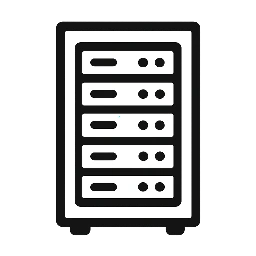

Leave a Reply