Web development has grown tremendously over the years, and with it, the role of images in web design has become more important than ever. Whether you’re building a simple static page or a dynamic, interactive web app, knowing how to handle images effectively is essential. The <img> tag in HTML is one of the most fundamental elements in web development when it comes to adding images to a webpage.
In this article, we’ll dive deep into the HTML image tag, its attributes, how to use it, and how to optimize it for performance and SEO. Additionally, we will also discuss best practices and provide some useful code snippets for common use cases.
What is the <img> Tag?
The <img> tag is an inline element used in HTML to embed images on a webpage. It’s an essential part of web development, used for adding pictures, logos, icons, and other media. The tag is self-closing, meaning it doesn’t require a closing </img> tag.
<img src="path/to/your-image.jpg" alt="Image Description">Key Attributes of the <img> Tag
To make the most out of the <img> tag, it’s important to understand the various img tag attributes that control how images appear, load, and behave on your website.
1. src (Source Attribute)
The src attribute specifies the path to the image file. It can point to a local file or a URL on the internet.
<img src="https://example.com/images/photo.jpg" alt="A sample photo">2. alt (Alternative Text Attribute)
The alt attribute is critical for both accessibility and SEO. It provides a text description of the image, which is displayed if the image fails to load and is used by screen readers for visually impaired users.
<img src="logo.png" alt="Company Logo">3. title (Title Attribute)
The title attribute provides additional information about the image when the user hovers over it. This is optional and can be useful for accessibility but should not replace the alt text.
<img src="team.jpg" alt="Team Photo" title="Our amazing development team">4. width and height (Dimension Attributes)
These attributes define the width and height of the image. Specifying these values helps reduce page reflow and can improve page load times.
<img src="photo.jpg" alt="Sample Image" width="500" height="300">5. loading (Lazy Loading)
The loading attribute can be used to delay the loading of off-screen images until they are needed, improving page speed and performance.
<img src="photo.jpg" alt="Sample Image" loading="lazy">6. srcset and sizes (Responsive Images)
For responsive web design, the srcset attribute allows you to define different image sources for different screen resolutions and sizes. This ensures that the right image is loaded based on the user’s device.
<img src="image-low-res.jpg" srcset="image-high-res.jpg 2x, image-4k.jpg 4x" alt="Responsive Image">Using the <img> Tag in Web Development
The <img> tag is essential for embedding images into your web pages, but it’s also important to follow best practices when using it.
Best Practices for Optimizing the <img> Tag
- Use Descriptive Alt Text
Always include descriptive alt text for every image. This not only improves SEO optimization but also ensures that your website is accessible to users with visual impairments. - Optimize Image Size
Large images can slow down your website. Ensure that images are optimized for the web by reducing their size without sacrificing quality. Tools like TinyPNG or ImageOptim can help. - Use Responsive Images
To improve the user experience on mobile devices, use thesrcsetandsizesattributes to serve appropriately sized images based on the user’s device resolution and viewport. - Leverage Lazy Loading
Enable lazy loading for off-screen images to improve page load speed. This is especially useful for image-heavy websites like portfolios or galleries. - Use WebP Format
Whenever possible, use modern image formats like WebP, which offer better compression and quality than traditional formats like JPEG or PNG.
Aligning and Styling the <img> Tag with CSS
The img tag can be styled in numerous ways using CSS. One of the most common tasks in web development is aligning and positioning images.
Centering an Image
To center an image both horizontally and vertically, you can use the following CSS:
img {
display: block;
margin: 0 auto;
}Adding Margin Around an Image
If you want to add some space around an image, you can do so by adding a margin:
img {
margin: 20px;
}Understanding the Image Property in CSS
CSS also provides several properties that can be applied to images. These properties allow you to adjust the image display, such as resizing or adding filters.
Example: Changing Image Width and Height
img {
width: 100%;
height: auto;
}Example: Adding a Border to Images
img {
border: 2px solid #ccc;
border-radius: 8px;
}Advanced Use: Using the <picture> Tag
While the <img> tag is the most commonly used element for adding images, HTML5 introduced the <picture> element, which offers greater flexibility for handling responsive images and different media types.
<picture>
<source srcset="image-small.jpg" media="(max-width: 600px)">
<source srcset="image-large.jpg" media="(min-width: 601px)">
<img src="fallback.jpg" alt="Responsive Image">
</picture>JavaScript and Image Handling
JavaScript can be used to interact with images dynamically. You can manipulate image sources or add effects like image sliders or galleries.
Example: Changing the Image Source with JavaScript
<img id="myImage" src="image1.jpg" alt="Image 1">
<button onclick="changeImage()">Change Image</button>
<script>
function changeImage() {
document.getElementById('myImage').src = "image2.jpg";
}
</script>Example: Basic Image Slideshow with JavaScript
<img id="slideshow" src="image1.jpg" alt="Slideshow">
<button onclick="nextImage()">Next</button>
<script>
let images = ['image1.jpg', 'image2.jpg', 'image3.jpg'];
let currentImageIndex = 0;
function nextImage() {
currentImageIndex = (currentImageIndex + 1) % images.length;
document.getElementById('slideshow').src = images[currentImageIndex];
}
</script>Conclusion
The <img> tag is one of the most versatile and essential components in web development. Understanding its various attributes, from alt text to responsive images, and using them effectively can enhance both the user experience and SEO performance of your website.
By following the best practices outlined in this guide, including optimizing images, using responsive design techniques, and leveraging CSS and JavaScript for advanced styling and interactivity, you can create websites that not only look great but also perform well across all devices.
FAQs
Why is the alt attribute important?
The alt attribute is important for SEO optimization and accessibility. It provides a text description of the image that can be read by screen readers, and it’s also used by search engines to understand the content of the image.
What is lazy loading, and why should I use it?
Lazy loading is a technique that defers loading off-screen images until they are needed. This improves page load speed and performance, especially for image-heavy websites.
How can I make images responsive?
You can make images responsive by using the srcset attribute along with sizes or by using CSS to set the image width to 100% and height to auto.
What is the best image format for the web?
For general use, JPEG and PNG are the most common formats. However, WebP offers better compression and quality, making it a great choice for modern websites.
Can I align images using CSS?
Yes, you can align images using CSS. For example, to center an image horizontally, use margin: 0 auto;. You can also use Flexbox or Grid for more advanced layouts.
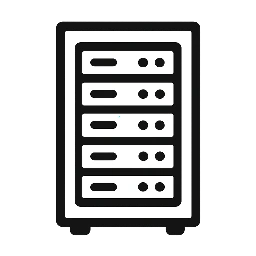
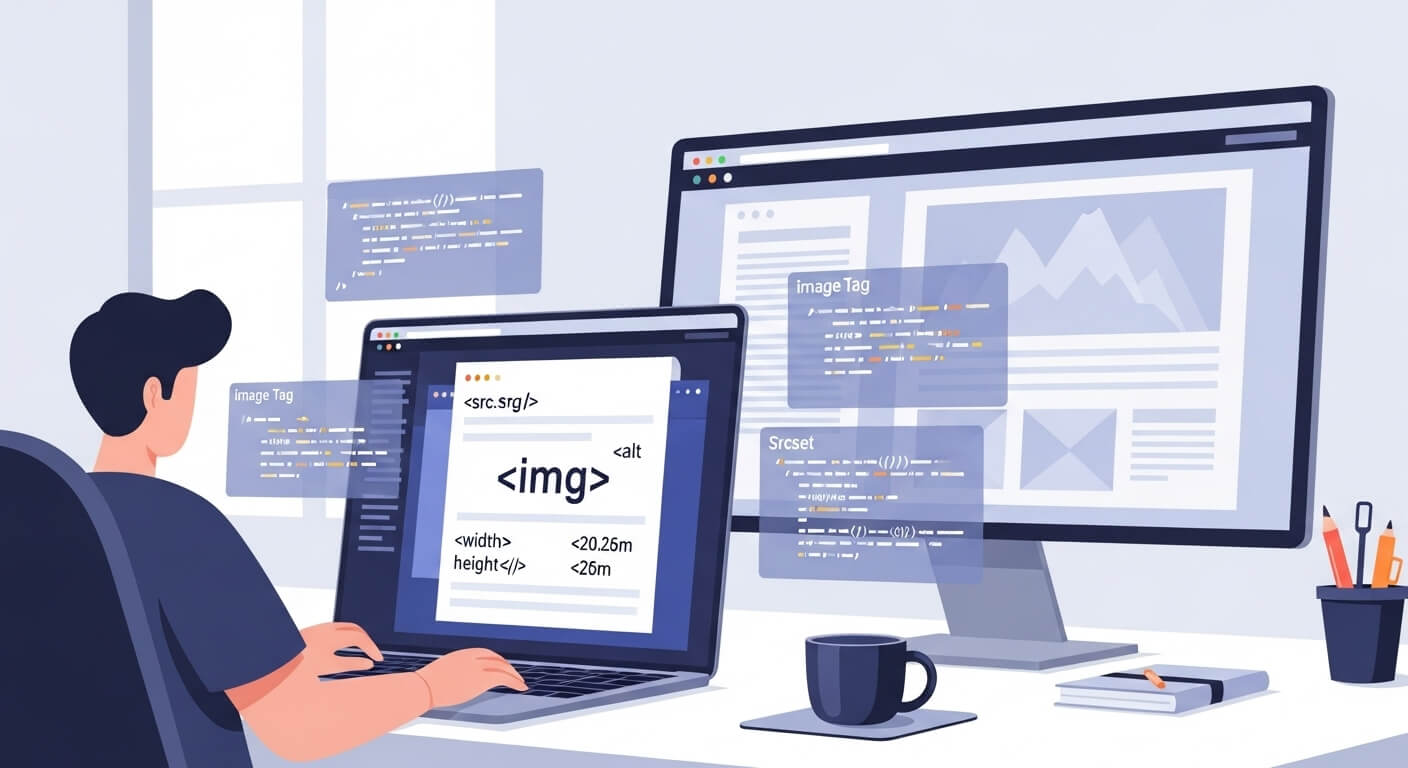
Leave a Reply